Troubleshoot "Excel Cannot Complete This Task with Available Resources" Error
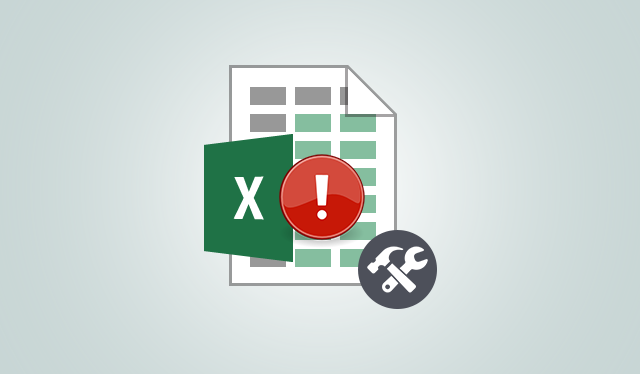
Katie Jordan: "The spreadsheet is very large. It has the size of 250 MB. We are trying to update a specific table but, every time we refresh the data, we get Excel cannot complete this task with available resources error. The PCs has 4GB of RAM available. I closed all the programs, reopened the sheet and still received the same error. We have rebooted our machines. Even we checked all the servers where the files are saved to confirm there are no problems. Is there any method to troubleshoot this XLS error when Excel cannot complete a task with the available resources. Any help or suggestion would be greatly appreciated."
Does this query seems familiar to you? Are you also looking answer to the same query? If yes, then you are at the right place.
Reasons "for Excel Cannot Complete This Task with Available Resources" Error
There must be some reasons due to which the error message keeps flashing on the screen. Some of them are listed below:
- Mismanagement XLS files
- Bad sectors of the storage media
- Malware attack in the local system
- Improper shutdown of the system
- Hard drive is corrupted or damaged
- Some issues with the operating system
Solution to Fix Excel Cannot Complete This Task with Available Resources Error
There are two best possible solutions to fix this error. These are:
- Manual method
- Automated method
Recover & Open Excel File Using Open and Repair Tool
To open the corrupted XLS file in MS Excel, Microsoft has provided the inbuilt utility called Open and Repair tool. To resolve the Microsoft Excel Error message Excel cannot complete this task with available resources, users need to go below-listed steps to fix the error manually:
- Launch Microsoft Excel on your local system.
- Now you have to click on File followed by Open option. For Excel 2007, Click on Office and then Open because Excel 2007 does not contain File option.
- Select the damaged Excel file >> Select Open and Repair option from the drop-down menu next to Open button..
- Multiple spreadsheets can be repaired from corrupted Excel file.
- Software can recover any MS Excel file irrespective of its size.
- MS Office environment is not required for functioning of this utility.
- Load and display all the recovered items of the Microsoft Excel file.
- After repairing the file, the tool removes all the error statements.
Note: Do not select file from Recent Workbooks. Always Browse the corrupted file.


Open XLS Worksheet Using Excel Recovery Software
An automated method can be done with the help of third party tool like Excel Recovery. This is the professional solution to repair Excel cannot complete this task with available resources error. The tool provides simple user interface so that a non technical person can also use it with ease. It recovers the Excel file in very short span of time. Some of the features which make it unique from other available products are:
What We Want to Say
Microsoft Excel is a well known method to save databases in the form of tables. Although, it is very effective, many times it throws error statement like Excel cannot complete this task with the available resources. In that case, we come up with solutions on how to resolve this error. There are 2 best possible solutions to remove the error. First is the manual method using inbuilt Open and Repair utility. The second option is to use automated solution. This can be done with the help of third-party tool like Excel Recovery. According to the experts, it is the master solution to repair Excel cannot complete this task with available resources. Both solutions are good. Users can choose anyone according to their convenience.